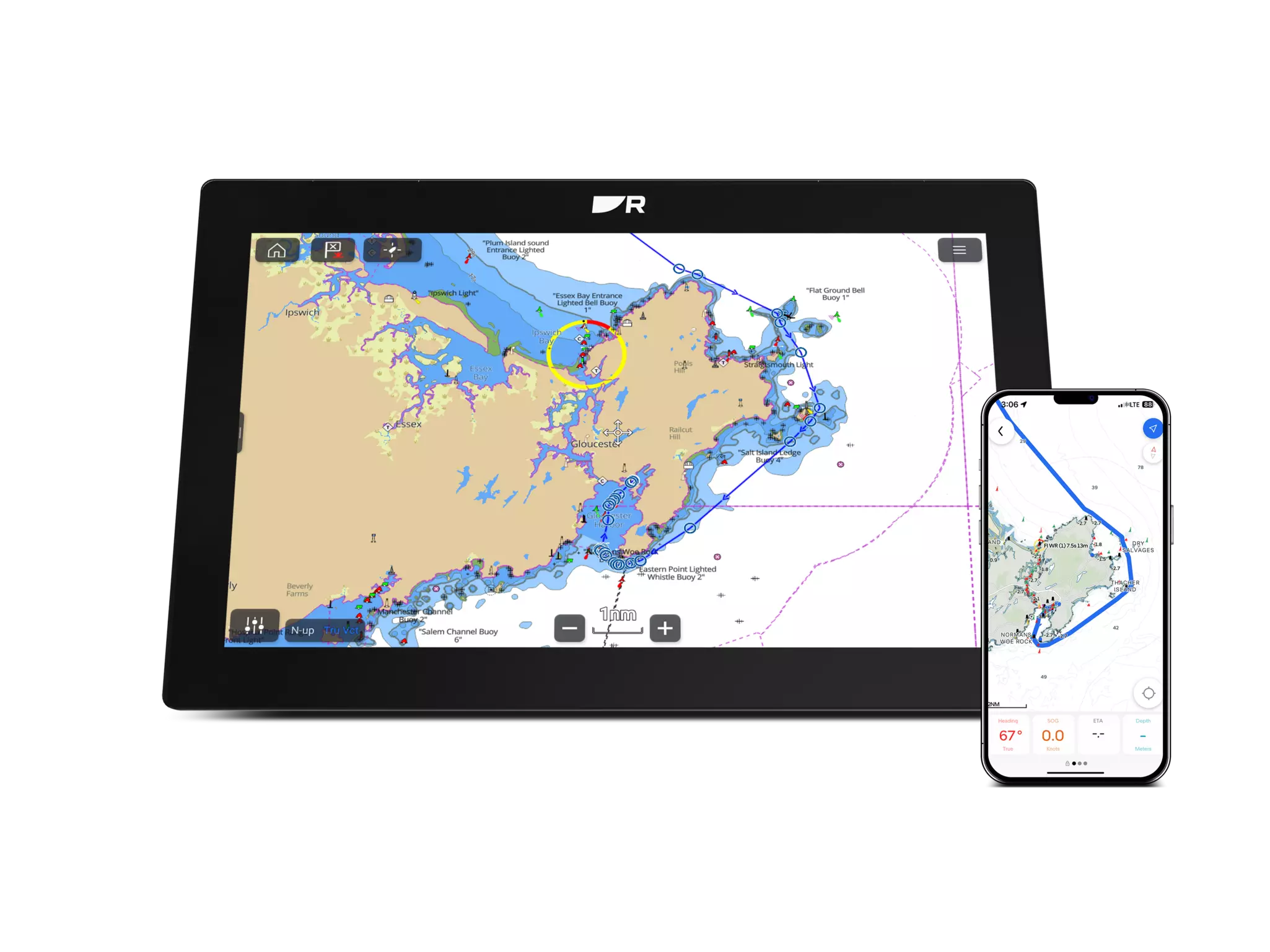16 April 2025
Great news for sailors, cruisers and all boaters. Raymarine’s Axiom chartplotters now offer route synchronization with the ultimate boating app, Orca.
Now Axiom users can instantly share a route from their Orca app to their Axiom chartplotter using Wi-Fi. To take advantage of this exciting new feature, Raymarine Axiom owners should update their chartplotters to latest LightHouse Operating System.
The Orca navigation app is available for both Apple iOS and Android smartphones and tablets. To ensure compatibility with Axiom, visit the app store for your device and make sure you are running the latest release of Orca. Axiom route sharing is available on Orca version 2025.13 or later. Orca’s modern, streamlined interface makes route planning simple thanks to its instant routing. Simply identify your starting point, your destination, and Orca’s advanced navigational algorithms will find the best route for your vessel. When planning a route, the Orca app accounts for your boat’s physical characteristics (draft, height, width) and Orca’s weather-aware routing technology makes route planning effortless. Orca’s routing can also factor in a sailboat’s polar performance data into its calculations.
Creating the Wi-Fi link between Axiom and Orca is simple. Once you have the latest version of Orca on your mobile device and you have upgraded your Axiom to the latest LightHouse OS, follow these simple steps:
On your Orca app you can either build a new route, or use an existing one that is already saved using the Spots and Routes menu. If you’re making a new route, don’t forget to save it.
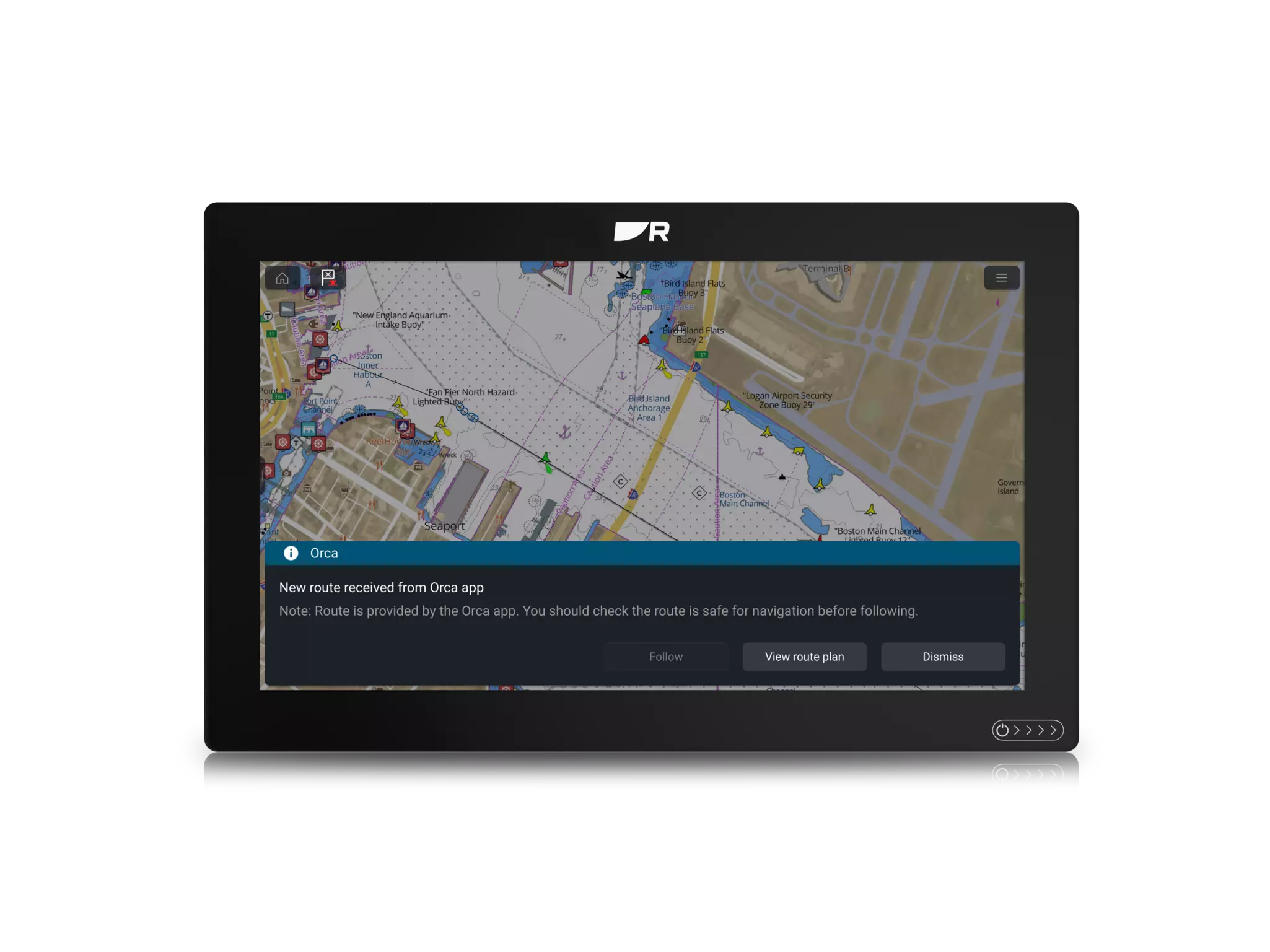
There are a few important items to know about when using the Orca app with Axiom.
First, you should know that only one route at a time is shareable from Orca to Axiom. This is going to be a route that you are actively following. You can follow the Orca route from the chartplotter just as you would create a route on the chartplotter. You can also use your Raymarine autopilot to follow the route.
Second, except for the Route Color, you cannot edit or change an Orca route from the chartplotter. A route received from Orca route will always use the blue circle waypoint symbol for its waypoints. You must make any route changes in the Orca app, save them, and re-send them. Upon receiving a new or updated route from Orca, Axiom automatically displays it. If you modify this route in Orca and re-send it, or send a different route, it will overwrite the route on the chartplotter.
If you ever need to disable the connection between the Orca app and Axiom, this is how to do it:
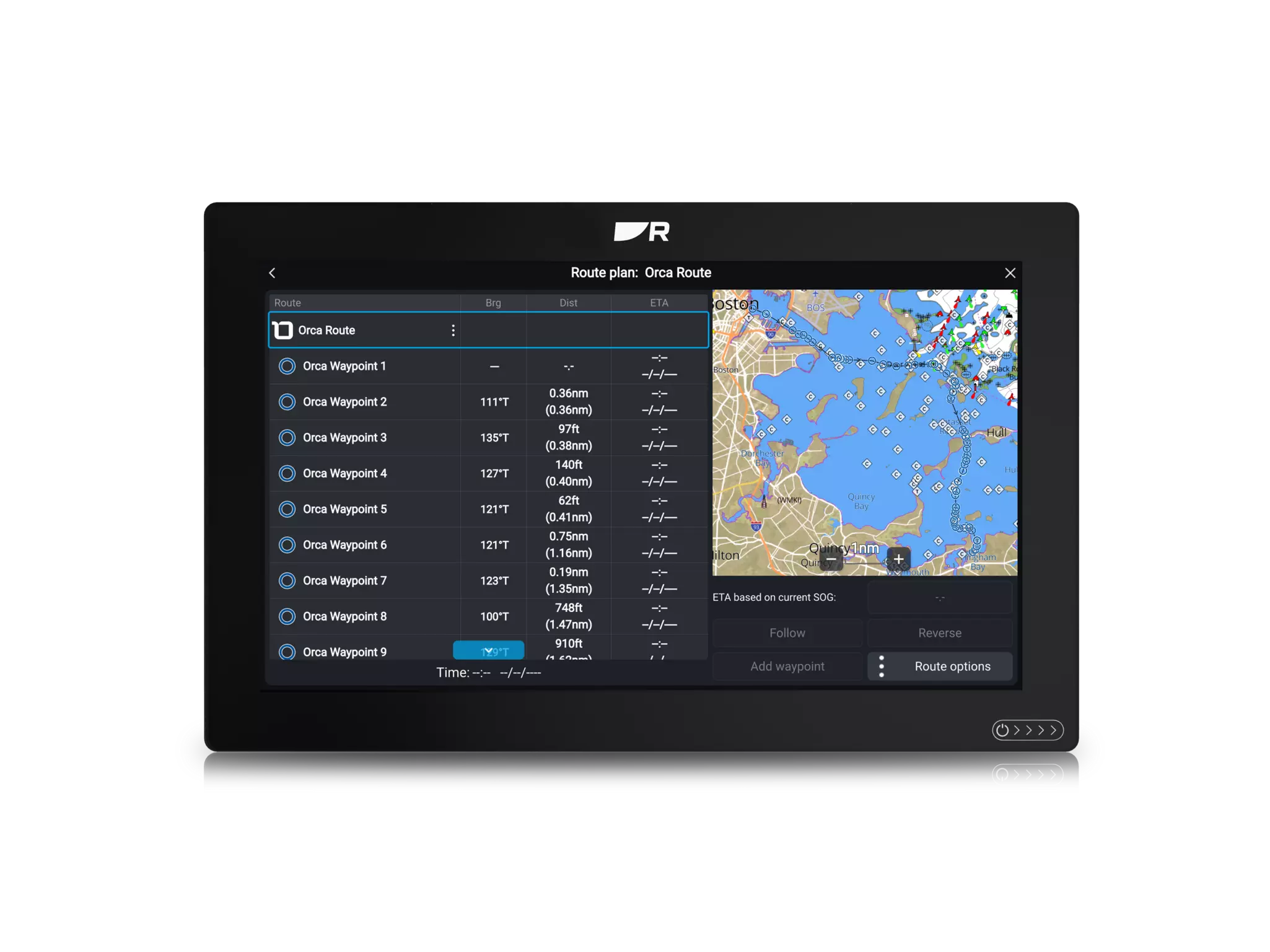
Note: While both Orca and Axiom have considerations for the boat's dimensions and polar performance data, this information is currently NOT synchronized between them. It is import to make sure that these settings are properly configured in both Orca and Axiom.
Orca has become a very popular mobile navigation solution for boaters around the world. Orca offers simple navigation, detailed charting, and integration with onboard instruments, autopilot, sensors and radar.
Orca’s integration with Raymarine’s Axiom chartplotters makes it easier than ever for boaters everywhere to plan a route using a mobile device and share it with the boat’s Axiom chartplotter system and autopilot.
For more information and detailed instruction on setting up and using Orca sync, please refer to the LightHouse 4 Advanced Operation Guide, available for download. Orca has also has a detailed explanation available online here. To get Orca for your mobile device, visit the Apple iOS or Google Play app store. +